File
New Project
New Compare Project opens.
Open
Following window opens to select file or folder to be compared.
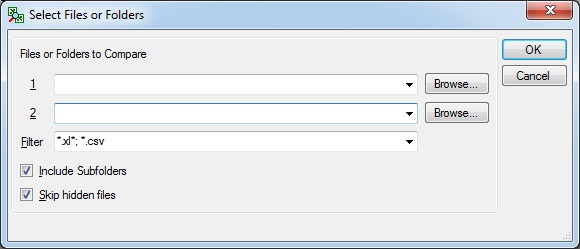
When file is selected.
Same named sheets from different files are
deployed to Compare Project.
Sheet compare follows setting in the
Compare Option.
When folder is selected.
Files are searched that match filtering criteria under designated folder
and same named sheets from those files are deployed to
Folder Compare widnows.
Files in subfolders are also searched if “Include Subfolders” is
checked.
Hidden
Files are skipped if “Skip hidden files” is
checked.
“Batch Compare” is available when you wish to compare files with different file names.
Open Project
Saved project file(*.edf) opens.
Batch Comparen
Files with different names are compared simultaneously.
1.Drag and drop files to File List 1 or 2 on
Batch Compare window.
2.Files corresponding on File List 1 and 2 in parallel are compared.
Please modify their orders if necessary.
3.Push  if you wish to deploy to
Compare Project.
if you wish to deploy to
Compare Project.
4.Push  to compare.
to compare.
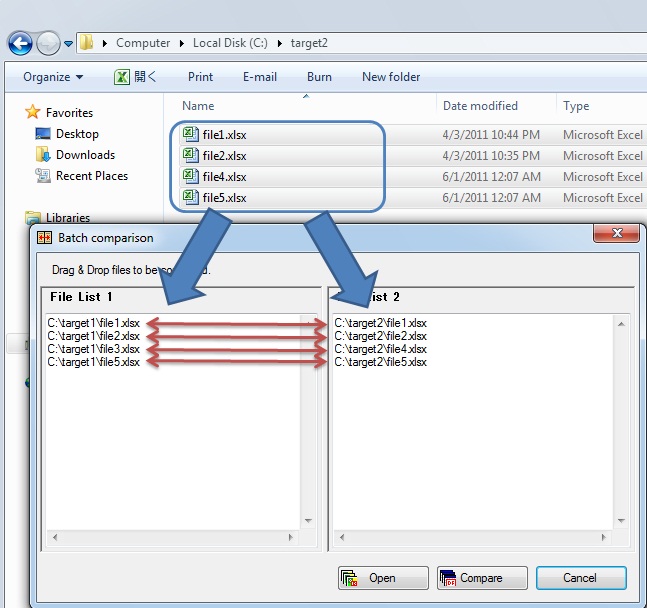
Close
Active windows are closed.
Following pop-up appears when active window is not saved as Compare Project.
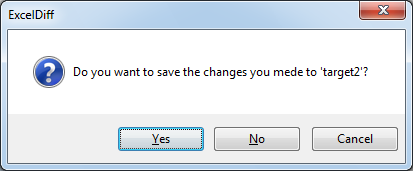
Showing pop-up is preferable in Application Option.
Save
Overwrite saves active Compare Project.
Save As
Active Compare Project is saved with new name.
Open Result Folder
Save folder which include compare result file
opens.
Save folder is preferable in
Compare Option.
Exist
Excel Diff application ends.