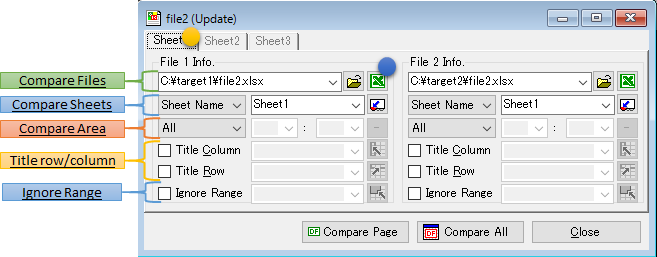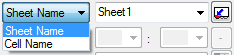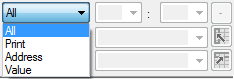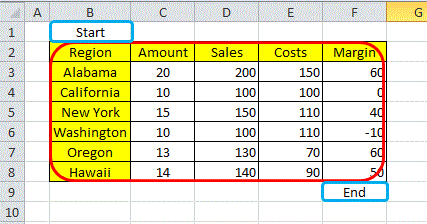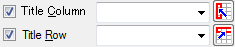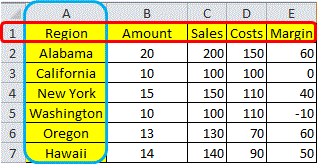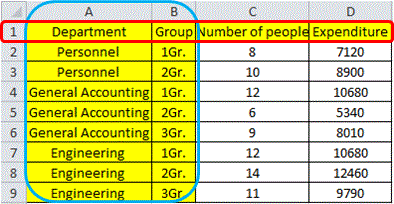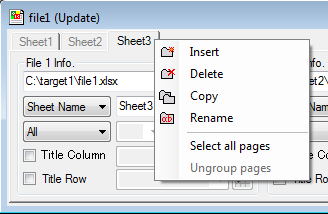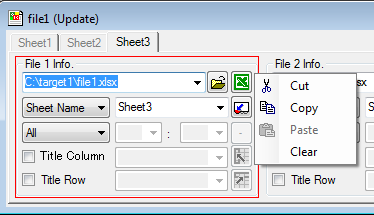- SUNTRAP SYSTEMS
- Excel Diff Help
- About Windows
- Compare Project
Compare Project
Following Compare Project screen appears when files are compared.
Some compare option are set on this screen.
Settings are able to be saved as Compare Project.
Compare Files
To select files to be compared, enter full-path to the files or push
for browse.
will open designated Excel file.
Compare Sheets
To select sheet/cell to be compared, enter sheet/cell names or push
.
Compare Area
After selecting "Sheet Name", please indicate area in the sheet.
This operation is not needed when "Cell Name" have been indicated.All area
All area is designated to compare.
Print area
Print area is to be compared.
Address
Enter start and end cell addresses to be compared. This will allow either directly typing with A1 format or click □ button to indicate area. Typing R1C1 format will return error.
Value
Enter values at start and end cells to be compared. Indicated values are searched when compare engine starts and determines compare area. This will allow either directly typing values or click
button to select values.
Below figure is an example for compare area selection.
Two blue cells indicate start and end point for compare respectively and red area represents actual compare region.
Note: If multiple same values exist, top-left cell will be chosen as start/end cell.
Title row/column
There are many cases when tables include row/column with title. In the following example image, “A” and “1” are the titles. Indicating title column/row will effectively assist increasing compare accuracy and speed.
In below case, “A” is indicated as title row and “1” as title column.
When two or more titles exist, they are delimited by the comma and specified.
In the following example image, "A, B" and "1" are the titles.
Either directly typing address or click
button to indicate the address.
Ignore Range
Specify the area you want to ignore the
difference . The difference in the specified area here will be ignored.
It is also possible to specify more than one area.
Right click on page tab
Page menu is shown when right clicking on page tab.
Right click on File Info
File menu is shown when right clicking on File Info
Macro to execute when comparing project created
Comparison range, title column / row, in the
ignored area, you can be automatically set by the macro.
If any of the following macros are implemented in the comparison file,
automatic acquisition by executing the macro.
| Type | Interface |
| Compare Area | Public Function ExcelDiff_GetRange(sheetName As String) As Range |
| Title Column | Public Function ExcelDiff_GetTitleColumn(sheetName As String) As Range |
| Title Row | Public Function ExcelDiff_GetTitleRow(sheetName As String) As Range |
| Ignore Range | Public Function ExcelDiff_GetIgnoreRange(sheetName As String) As Range |